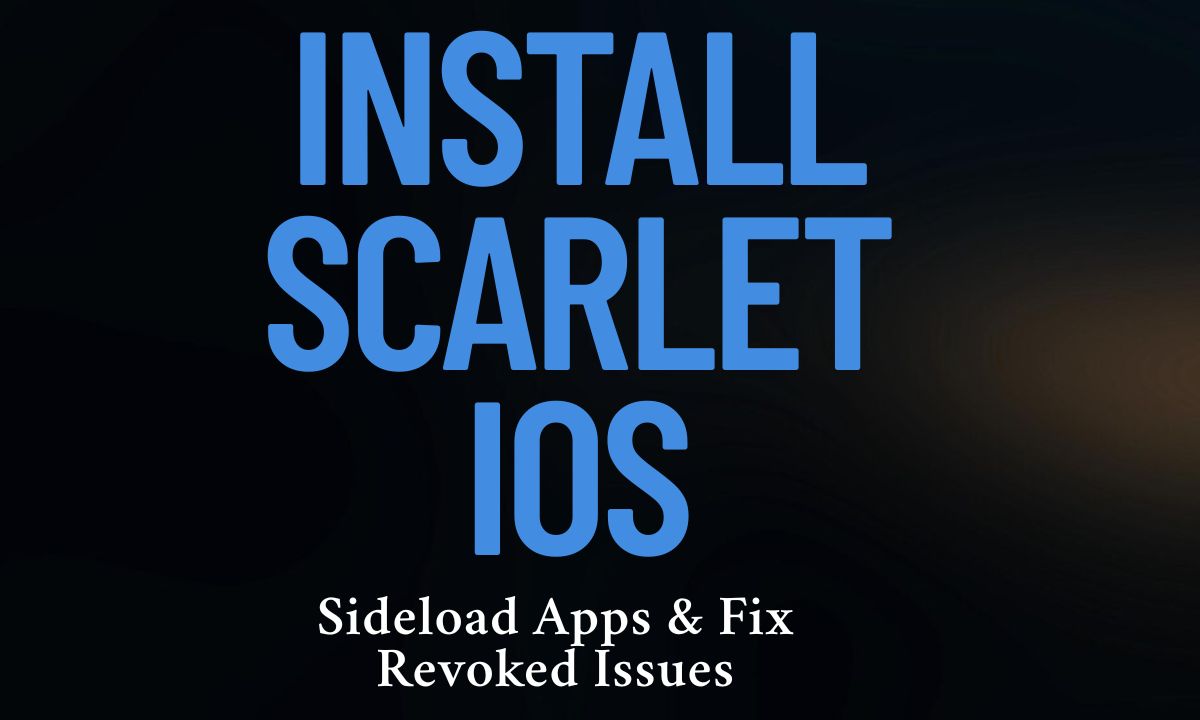Hey there, iPhone fans! If you’re itching to break free from the App Store’s tight grip and explore a world of apps Apple doesn’t offer, you’ve landed in the right spot.
Today, I’m diving deep into how to install Scarlet iOS, a fantastic tool that lets you sideload apps and fix revoked issues with ease.
Whether you’re in the USA or just curious about iOS sideloading, this guide’s got you covered. Let’s get started!
Introduction
Picture this: you’re scrolling through the App Store, but that one app you really want—maybe a modded game or a premium tweak—is nowhere to be found. Frustrating, right? That’s where Scarlet swoops in to save the day.
For folks in the USA, learning to install Scarlet iOS opens up a treasure chest of possibilities. You can sideload apps, bypass Apple’s restrictions, and even tackle those annoying revoked certificates that crash your fun.
In this article, I’ll walk you through every step to download Scarlet iOS, install it, and keep it running smoothly. From IPA files to managing certificates, I’ve packed this guide with tips to make you a sideloading pro. Ready to unlock your iPhone’s full potential? Let’s dive in!
What is Scarlet for iOS?
So, what’s the buzz about the Scarlet app? Simply put, it’s a third-party app installer that lets you sideload iOS apps without jailbreaking your device. Think of it as a backstage pass to apps Apple won’t let through the front door—like hacked games, emulators, or premium tools you’d normally pay for. Scarlet uses IPA files (iOS app packages) and iOS certificates to get these apps onto your iPhone or iPad.
Here’s the kicker: Scarlet isn’t just about installation. It also helps you fix revoked apps when Apple pulls the plug on certificates. For USA users, this is a golden ticket to dodge the App Store’s limits.
Unlike jailbreaking, which can feel like cracking open your phone with a crowbar, Scarlet keeps things simple and safe. Plus, its sleek interface makes third-party app installation a breeze—even if you’re new to this.
Fun Fact
- Scarlet launched as a fresh alternative to older tools like Cydia Impactor, quickly gaining fans for its speed and no-jailbreak approach.
Step-by-Step Guide to Install Scarlet on iOS
Ready to install Scarlet iOS and start sideloading? Don’t sweat it—this process is easier than assembling IKEA furniture. You’ll need an iPhone or iPad, a solid Wi-Fi connection, and a sprinkle of curiosity. Below, I’ve broken it into two key steps: downloading Scarlet on iOS and trusting the developer. Let’s roll!
Downloading Scarlet on iOS
First things first, you’ve got to download Scarlet iOS. Here’s how to snag it:
- Open Safari: Fire up Safari on your iPhone—other browsers won’t cut it for this trick.
- Visit a Trusted Source: Head to the official Scarlet site or a verified link (like usescarlet.com). Steer clear of shady sites—your iPhone deserves better!
- Hit Download: Scroll down, find the “Download Scarlet” button, and tap it. A pop-up will ask to install—say yes!
- Watch the Magic: The Scarlet app icon will appear on your home screen as it downloads. If it stalls, check your Wi-Fi. Slow internet is the enemy here.
This step is the foundation of your iOS sideloading guide. Once the Scarlet installer is on your device, you’re halfway there!
Trusting the Developer
Downloaded the app? Awesome! But iOS won’t let it run until you trust the developer. Think of this as giving Scarlet a thumbs-up to join the party. Here’s what to do:
- Go to Settings: Open Settings > General > VPN & Device Management.
- Find the Profile: You’ll see a developer name—often something cryptic like “Generic Company Ltd.” Tap it.
- Trust It: Hit “Trust” and confirm. This tells iOS, “Hey, I know this guy!”
- Launch Scarlet: Head back to your home screen, tap the Scarlet app, and watch it spring to life.
Without trusting the developer, you’ll hit an “Untrusted Developer” roadblock. This step ensures a secure installation and keeps your iOS certificates happy.
Quick Tip
- If the developer name doesn’t show up, restart your iPhone and check again. Sometimes iOS needs a nudge.
Installing Certificates
Certificates are the unsung heroes of sideloading. They’re like digital signatures that let Scarlet and its apps run—until Apple revokes them. When that happens, your apps crash, and you’re left scrambling to fix revoked apps. Here’s how to stay ahead of the app revocation process:
- Why Certificates Matter: Scarlet relies on iOS certificates to sign IPA files. Apple can revoke these anytime, halting your apps.
- Get Fresh Ones: Join Scarlet’s Telegram group or check their site for updated certificate links (often .p12 files).
- Install Them: In Scarlet, go to “Manage Certs,” import the new certificate, and apply it. Boom—your apps are back!
For USA users, an extra trick can stretch certificate life: block Apple’s revocation server (ocsp.apple.com) using a DNS tweak. It’s like putting a “Do Not Disturb” sign on your apps.
Table: Certificate Troubleshooting
| Issue | Solution | Time to Fix |
| App won’t open | Import new certificate | 5 minutes |
| Certificate revoked | Check Telegram for updates | 10 minutes |
| Slow verification | Switch to faster Wi-Fi | 2 minutes |
Managing certificates is key to keeping your sideloaded apps alive. Don’t skip this step!
How to Sideload IPA Files Using Scarlet
Now for the fun part—sideloading apps with Scarlet! Whether it’s a tweaked app or a rare emulator, IPA sideloading is where Scarlet shines. Here’s your step-by-step rundown:
- Find an IPA: Grab a legit IPA file from a trusted source—think forums or Scarlet’s built-in library.
- Open Scarlet: Launch the Scarlet app and tap the sideload icon (usually a plus sign).
- Load the File: Pick your IPA file from your device’s storage. Scarlet will start signing it with its iOS certificates.
- Install It: Hit “Install” when prompted. In seconds, the app appears on your home screen.
If it fails, double-check the certificate status. A quick reinstall or new certificate installation often does the trick. This is the heart of third-party app installation—no jailbreak, no fuss.
Case Study: Sideloading Success
Jake, a gamer from Texas, wanted to play a modded version of Minecraft unavailable on the App Store. He used Scarlet to sideload the IPA file. After trusting the developer and managing certificates, he was mining away in under 15 minutes. No revokes for weeks—thanks to a DNS tweak!
Quote
“Scarlet made sideloading so easy—I’m never going back to the App Store’s limits!” – Jake, USA
Conclusion
There you have it—a full playbook to install Scarlet iOS, sideload apps, and fix revoked issues. From downloading Scarlet to mastering IPA files and iOS certificates, you’re now equipped to take control of your iPhone. For USA readers, this is your chance to explore apps beyond Apple’s reach—safely and simply.
So, what’s stopping you? Grab your iPhone, follow this iOS sideloading guide, and dive into a world of limitless apps. Say goodbye to revoked headaches and hello to a customized iOS experience. Got questions? Drop them below—I’d love to hear how you’re using Scarlet!
Frequently Asked Questions
What is Scarlet for iOS?
Scarlet is a third-party app installer that lets you sideload apps and IPA files on your iPhone or iPad without jailbreaking.
Is Scarlet safe to use?
Yes, if you download Scarlet iOS from a trusted source and stick to legit IPA files, it’s safe—no jailbreak risks here!
How do I fix a revoked Scarlet app?
To fix revoked apps, import a new iOS certificate via Scarlet’s “Manage Certs” option or grab an updated one from their Telegram group.
Can I use Scarlet on any iOS version?
Scarlet works on most modern iOS versions (iOS 13 and up), but always check compatibility on their site before you install Scarlet iOS.
What if I face issues during the installation?
Restart your device, ensure a stable Wi-Fi connection, and re-download from a legit link—most hiccups during Scarlet installation vanish this way!